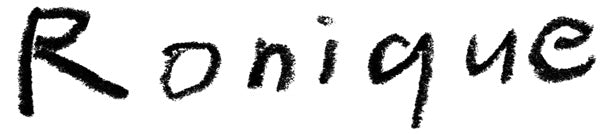Shopping guide
Here, we explain how to shop at the Ronique Store with images. Please note that some procedures are only available in Japanese.
[1] Select language and add product to cart
Select a language from the options on the product page and add the item to your cart. If only 'Japanese' is displayed, the product is only available in the Japanese version.

[2] Check the contents of your cart
Once the item is added to your cart, the screen for the next step [3] will be displayed. If you close the [3] screen, you can check the contents of your cart by clicking the cart icon in the header.

[3] From the cart to the purchase procedure
After confirming the product and quantity, and agreeing to the Terms of Service and privacy policy, proceed to purchase.

[4] Log in or create an account.
- If you have an account
When you click "CHECKOUT", the screen below will be displayed. Enter your email address and password to log in (continue to [6]).
- If you do not have an account
If you are using our shop for the first time, please create an account. How to create an account will be explained in [5].

[5] Create account
After clicking "CREATE ACCOUNT" and moving to the page below, enter the necessary information and click the "CREATE" button. If reCAPTCHA appears, please check and submit.

If you use a discount coupon for shopping, please enter the discount code and click "Apply" before payment.(If you do not use coupons, go to [9])

[7] How to use coupon -2-
If a discount is applied, the discounted price will be displayed.

[8] How to use coupon -3-
If the total amount becomes $0 due to the use of the discount coupon, there is no need to make a payment, so click the "Complete Order" button to complete the purchase procedure (continue to [13]).
If there is a payment, the steps will be explained below.

[9] Proceed to payment
When the page below is displayed, select Express Checkout and pay, or enter the required information and click "Continue to payment".

[10] Payment procedure (credit card payment)
When the screen below is displayed, select either "Credit Card" or "PayPal" as a payment method.
If you choose to pay by credit card, enter your card information and click "Pay now" (continue to [13]).

[11] Payment procedure (PayPal payment -1-)
If you select PayPal payment, another screen will be displayed when you click the PayPal button.

[12] Payment procedure (PayPal payment -2-)
When another screen appears, log in to PayPal and follow the instructions to proceed with the payment procedure.

[13] Completion of purchase procedure
When payment is completed, the download button for the purchased product will be displayed. Please note that the product name will be displayed in Japanese here.
An email with a download link will also be sent to your registered email address.

[14] Email with download link (Japanese)
Click the link in the download link notification email to access the download page. If you accidentally delete the file, you will need this email to re-download it, so please keep it in a safe place.

[15] File download
When you access the download page from the link in the email, the following screen will be displayed. Please note that the product name will be displayed in Japanese here as well.
Click the "Download Now" button to download the file.